本地配置Git
Git For Windows下载路径Git for Windows
环境配置
添加系统变量GIT_HOME
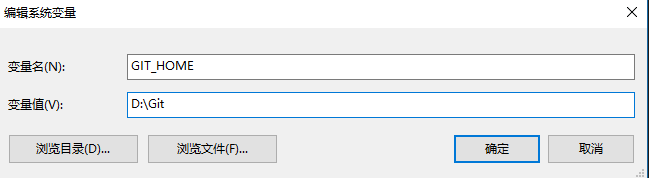
在系统变量PATH中加入如下项
设置完毕之后,重开一个CMD窗口,输入git命令,出现下图表示配置正确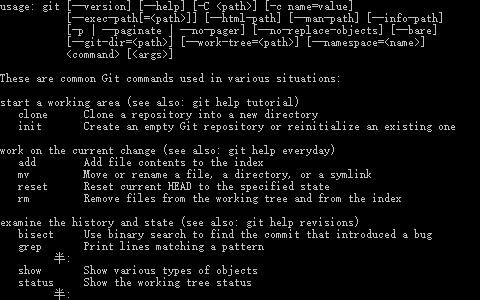
服务端配置Git
连接上VPS后,执行以下命令
安装Git
1 | yum update |
新建Git用户
1 | adduser git |
此命令将会新建用户git并创建/home/git作为该用户的目录
加入sudoer
切换到root用户,输入如下命令
1 | chmod 740 /etc/sudoers |
在列出的文本中找到如下内容
1 | root ALL=(ALL) ALL |
在后面新增一行
1 | git ALL=(ALL) ALL |
再执行如下命令
1 | chmod 440 /etc/sudoers |
配置SSH登录
打开CMD窗口,进入用户目录下的.ssh目录,路径如下:
1 | C:\Users\yourname\.ssh |
输入以下命令
1 | ssh-keygen -t rsa |
然后一路回车即可, 在~/.ssh目录中将会生成id_rsa和id_rsa.pub两个文件
将公钥传送到服务端
切换到git用户
1 | su git |
新建authorized_keys文件,并将公钥复制进去
1 | mkdir -p ~/.ssh |
然后将id_rsa.pub中的数据粘贴到authorized_keys中
或者在VPS上以git用户执行
1 | mkdir -p ~/.ssh |
本地的~为你的用户目录:C:\Users\yourname
服务端以git用户登陆时,~表示\home\git
因此,若是不切到git用户的话,上述命令改为
1 | mkdir -p /home/git/.ssh |
现在可以在git bash中通过以下命令免密登陆VPS:
1 | ssh -p port git@ip |
port为你的服务端ssh端口,ip为你服务器地址,如:
1 | ssh -p 1234 git@34.15.21.145 |
若是依然无法连接,检查服务器的/etc/ssh/sshd_config这个文件,以下几行的#注释是否移除
1 | RSAAuthentication yes |
若是ssh提示需要登录密码,则切到git用户,输入以下命令:
1 | chmod o-w ~/ |
重启ssh
1 | /etc/init.d/sshd restart |
评论